As technology continues to advance, many professionals and home users alike are opting for dual monitor setups to enhance productivity. However, when integrating VGA splitters into these systems, users frequently encounter various challenges. This article will delve into common issues faced with VGA splitters, providing effective troubleshooting tips and valuable insights to ensure a seamless dual-monitor experience.
Understanding VGA Splitters

VGA splitters are devices that allow a single VGA output from a computer to be split into multiple VGA outputs, enabling multiple monitors to display the same image. This is particularly useful for presentations, gaming, or general multitasking. However, while VGA splitters can be effective, they are not without their limitations and potential issues.
Common Issues with VGA Splitters

When using VGA splitters, users may experience several common issues. Here are some of the most frequently encountered problems:
- Image Quality Degradation: The most common issue with VGA splitters is a reduction in image quality, leading to blurry or pixelated displays.
- Display Resolution Conflicts: Monitors connected through a VGA splitter may not be able to display the same resolution, leading to mismatched visuals.
- Power Supply Problems: Active VGA splitters require external power, and a malfunctioning power supply can result in failures.
- Compatibility Issues: Some VGA splitters may not be compatible with certain monitor brands or models.
- Connection Problems: Loose or damaged cables can lead to intermittent display or no display at all.
Troubleshooting Steps
Below, we provide a step-by-step guide to troubleshooting these common issues with VGA splitters:
1. Image Quality Degradation
If you notice that the image quality has degraded after connecting your monitors via a VGA splitter, try the following:
- Check Cable Quality: Ensure that you are using high-quality VGA cables. Poor-quality cables can lead to signal loss.
- Use Shorter Cables: Minimize the length of your VGA cables. Longer cables can degrade the signal quality.
- Consider Active Splitters: If you are using a passive splitter, consider upgrading to an active VGA splitter, which can help boost the signal and maintain quality over longer distances.
2. Display Resolution Conflicts
:max_bytes(150000):strip_icc()/hdmi-to-vga-adapter-5c0919db359243e387ebd5c45a63a2d1.jpg)
When monitors are displaying different resolutions or aspect ratios, follow these steps:
- Set Monitors to Same Resolution: Access the display settings on your computer and ensure that both monitors are set to the same resolution.
- Check Monitor Specifications: Make sure that both monitors support the same resolution. If one monitor has a lower maximum resolution, it may limit the output of the other.
- Update Graphics Drivers: Ensure that your graphics drivers are up to date, as outdated drivers can cause compatibility issues.
3. Power Supply Problems
If you are using an active VGA splitter and experiencing issues, check the power supply:
- Inspect Power Connections: Ensure that the power adapter is securely connected to the splitter and plugged into a functioning power outlet.
- Check Power Rating: Verify that the power supply meets the required voltage and current specifications for your splitter model.
- Test with a Different Power Supply: If possible, use a different power supply to rule out the possibility of a defective unit.
4. Compatibility Issues
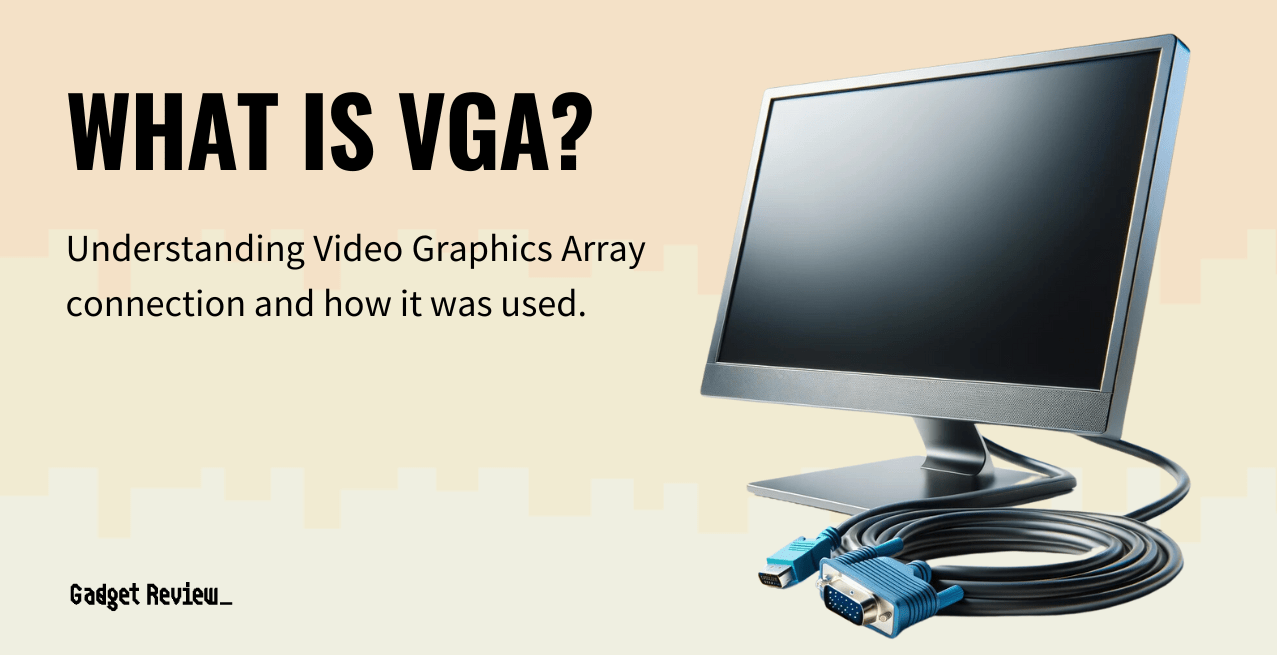
Compatibility problems can arise with different monitors and VGA splitters:
- Consult Manufacturer Guidelines: Review the specifications provided by the splitter manufacturer to ensure compatibility with your monitors.
- Contact Support: Reach out to customer support for the splitter or monitor brands to inquire about known compatibility issues.
- Try Different Combinations: If you have access to other monitors or splitters, experiment with different combinations to isolate the issue.
5. Connection Problems
Intermittent display or no display can often be traced back to connection issues:
- Inspect Cables: Check all VGA cables for visible signs of wear or damage. Replace any damaged cables.
- Secure Connections: Ensure that all connections are tight and properly seated in their respective ports.
- Test with Different Cables: Swap out cables to rule out cable failure as a potential cause of the problem.
Case Study: A Real-World Example

Consider the case of a small graphic design studio that implemented a dual monitor setup using a VGA splitter. Initially, the team faced significant image quality degradation, leading to frustration during critical project deadlines. Upon troubleshooting, they discovered that their VGA cables were excessively long and of lower quality. By replacing them with shorter, high-quality cables, they successfully restored their image clarity. This case exemplifies how careful attention to detail can resolve common issues associated with VGA splitters.
Statistics and Trends

According to a survey conducted by a leading IT research firm, approximately 70% of professionals reported an increase in productivity when using dual monitors. However, 25% of users experienced technical difficulties related to dual monitor setups, with VGA splitters being a common source of frustration. This highlights the importance of understanding and troubleshooting these devices to maximize their potential.
Setting up dual monitors can significantly enhance productivity, but VGA splitters can introduce their own set of challenges. By understanding common issues such as image quality degradation, resolution conflicts, power supply problems, compatibility issues, and connection problems, users can take proactive steps to troubleshoot and resolve these issues effectively.
Implementing high-quality cables, ensuring proper configurations, and considering the use of active splitters can all contribute to a more seamless dual monitor experience. By following the troubleshooting steps outlined in this article, users can minimize downtime and maximize their productivity when using VGA splitters in dual monitor setups.




:max_bytes(150000):strip_icc()/Pink-Ladies-121422-968d2c88643846d6a7c9f095531da656.jpg)